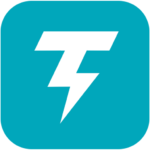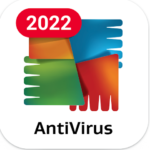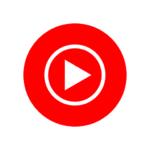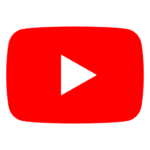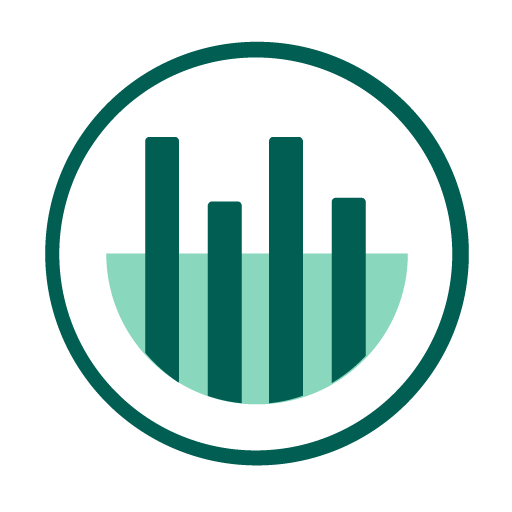ZArchiver For Android – APK Download 2024
Jul 21, 2023Size
4.84 MBVersion
Varies with deviceRequirements
Varies with deviceDownloads
100,000,000+
Description
ZArchiver For Android
Contents
ZArchiver For Android APK is a powerful file management tool that allows users to compress and decompress various types of files on their Android devices. With its intuitive interface and wide range of features, it has become a go-to app for many users seeking an efficient way to handle their files.
Whether you need to extract a ZIP archive or create one from multiple files, ZArchiver APK has got you covered. It supports popular archive formats such as ZIP, RAR, 7Z, TAR, and more, making it compatible with a wide range of file types. Additionally, the app provides options for password protection and encryption to ensure the security of your sensitive data.
Zarchiver Pro APK
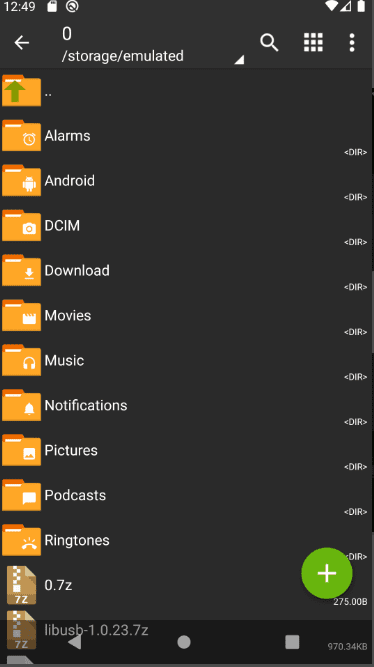
In terms of functionality, ZArchiver APK offers the ability to browse through archives, view file contents without extraction, and even edit text files within an archive directly. Overall, this versatile tool is worth considering if you’re looking for an efficient file management solution on your Android device.
Zarchiver APK Download
ZArchiver For Android is a program designed for managing archives, including application backups. With its simple and functional interface, you can easily manage your application backups. It is important to note that ZArchiver does not have permission to access the internet, ensuring that no information is transmitted to any external services or individuals.
ZArchiver offers the following features:
– Creation of various archive types such as 7z, zip, bzip2, gzip, XZ, lz4, tar, and zst.
– Decompression of archive types including 7z, zip, rar, rar5, bzip2, gzip, XZ, iso, tar, arj, cab, lzh, lha, lzma, xar, tgz, tbz, Z, deb, rpm, zipx, mtz, chm, dmg, cpio, cramfs, img, wim, ecm, lzip, zst, egg, and alz.
– Viewing the contents of archives in formats such as 7z, zip, rar, rar5, bzip2, gzip, XZ, iso, tar, arj, cab, lzh, lha, lzma, xar, tgz, tbz, Z, deb, rpm, zipx, mtz, chm, dmg, cpio, cramfs, img, wim, ecm, lzip, zst, egg, and alz.
– Creation and decompression of password-protected archives.
– Editing archives by adding or removing files from formats like zip, 7zip, tar, apk, and mtz.
– Creation and decompression of multi-part archives, specifically 7z and rar (decompression only).
– Installation of APK and OBB files from backups (archives).
– Partial archive decompression.
– Opening compressed files.
– Opening archive files directly from mail applications.
– Extraction of split archives, such as 7z, zip, and rar.
ZArchiver also has specific properties worth noting:
– Starting with Android 9, it supports direct opening of small files (<10MB) without the need for extraction to a temporary folder.
– Multithreading support is available, which is particularly useful for multicore processors.
– UTF-8/UTF-16 support allows for the use of national symbols in filenames.
If you have any useful ideas or wishes, you can share them by sending an email or leaving a comment.
Also Check :
Xender MOD APK (Premium Unlocked/Adfree)
Mini FAQ:
Q: What password do I need?
A: Some archives may be encrypted and require a password to be opened. It is important not to use your phone password for this purpose.
Q: What should I do if the program is not working correctly?
A: If you encounter any issues, please send an email with a detailed description of the problem.
Q: How do I compress files?
A: To compress files, select the desired files by clicking on their icons. Then, click on the first selected file and choose “Compress” from the menu. Set the desired options and press the OK button.
Q: How do I extract files?
A: To extract files, click on the archive name and select the appropriate options, such as “Extract Here” or others.